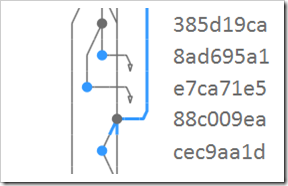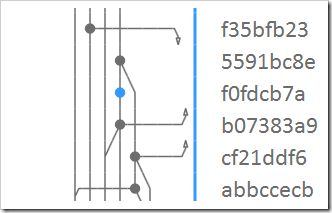There was a saying back in Mountaineering Search and Rescue* in Seattle about why you should *never* pack cotton-based clothes in your cold-weather gear. It went like, “No matter how far down you pack cotton in your bag, water will find it.” I feel the same about Visual Studio. “If there is a clickable pixel somewhere in Visual Studio, no matter how small or obscure you place it, I will find it.”
As I was prep’ing yesterday’s tip, I noticed that the View History graph showed these arrows pointing in various directions. TBH I had to ask someone to explain what the arrows meant.
If you click on this downward-facing arrow, a connector line will appear!
The connector line will go all the way down off screen until it reaches its commit.
The idea behind these arrows is to show you that they connect to a commit that’s not currently visible on the screen.
BTW, the arrows can also point upwards as well, reaching back up to its counterpart in the graph.
*So yeah, about search and rescue, well over 10 years ago, genius here wanted to volunteer to learn more about hiking and volunteer my time and whatever skills to helping out, since I love the outdoors so much. Only one small problem… I hate the cold! And I had never camped in the cold before, and at that time anything below 70 was considered cold to my NOLA standards. Anyways, it was 27 degrees one particular weekend of training. I made it the first night, but was never able to get to sleep. The second night I dropped out so my partner (who was kicking butt and taking names) could find other same skill-level people so she could pass. But yeah I still laugh at the thought of me thinking I could go find people lost in the woods when I get lost driving down the street!