Something new in Visual Studio 2015 and still there in Visual Studio 2017 is the ability to click buttons(!!!) in the status bar O_O.
You can switch branches without having to touch the Team Explorer pane.
You can jump to the Connect pane, which will save you time when you’re debating “is it the Home icon or the green Plug icon?”
Yeah, I guess I need to get around to deleting deletemetoday one of these days…
You can jump to the Changes pane, regardless whether you have uncommitted changes (or staged changes as shown in my screenshot – yeah SDET skills die hard).
This button won’t automatically commit your changes, but only takes you to the pane.
And last but not least, you can jump to the Sync pane. Again, it doesn’t perform any commands other than just navigating to the pane.
Looks like you can click the Line, Column, and Character status bar “buttons” and new UI appears for Visual Studio 2017!! (provided you have a file opened).
Must focus on Git and GitHub tips
Must focus on Git and GitHub tips
Must focus on Git and GitHub tips
Must focus on Git and GitHub tips
Must focus on Git and GitHub tips
Must focus on Git and GitHub tips
Must focus on Git and GitHub tips
Must focus on Git and GitHub tips
Okay, it looks like if you double-click on any of those status bar buttons, you’ll get a new Go To Line dialog, which seems to be part of a global search window…
but it doesn’t seem to let you specify columns or character positions.
Yeah, old habits die hard, even when trying to focus.
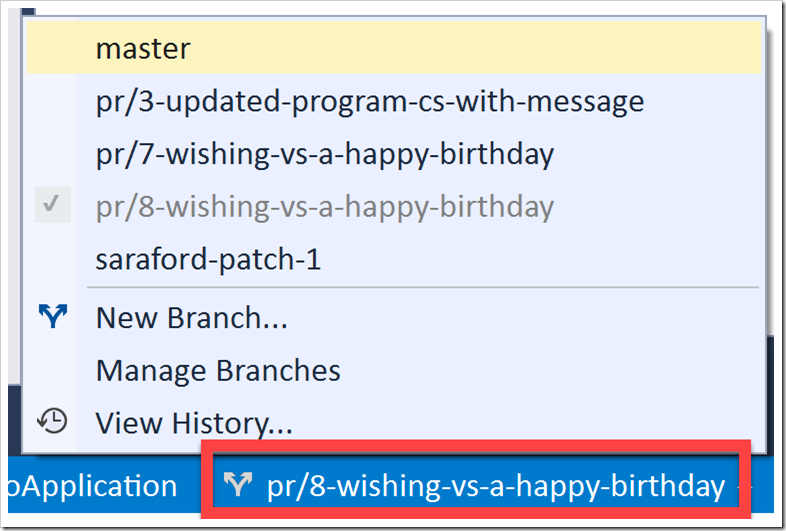
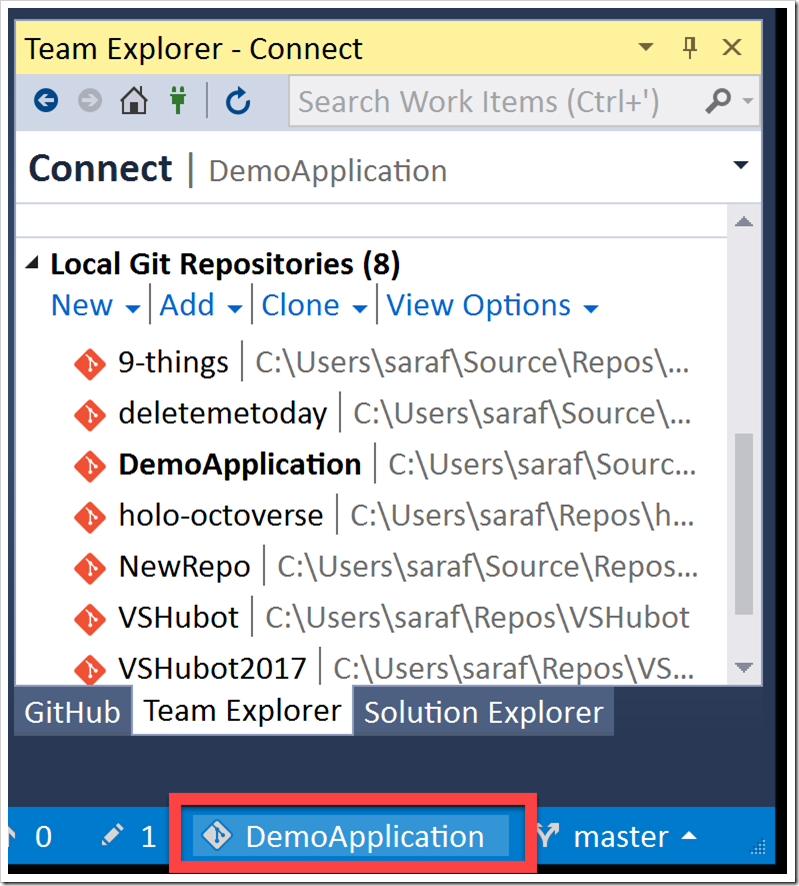
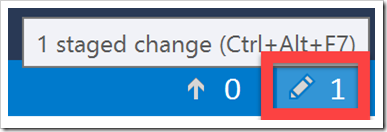
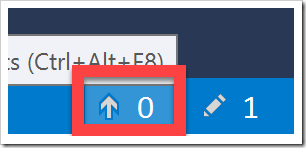
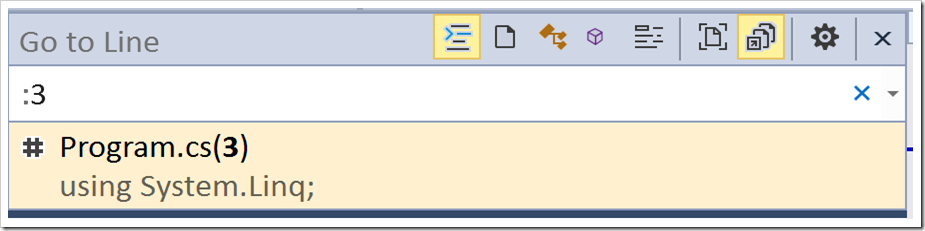
Great set of tips Sara. Do you know of a keyboard shortcut to bring into focus the pending changes window?
LikeLike